How to Send a Friend Request on Facebook
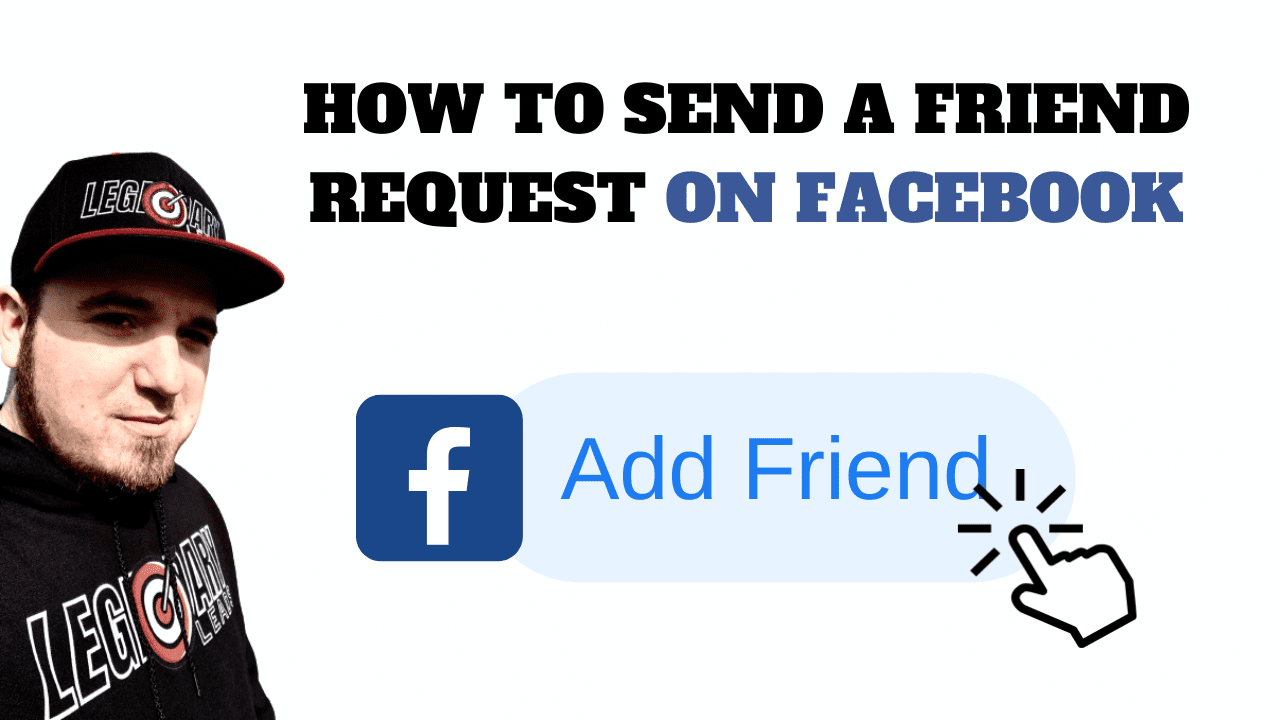
HOW TO SEND A Friend Request on Facebook Manually
Are you new to Facebook and not sure how to add your friends? Sending a friend request on Facebook is easy and only takes a few steps. In this article, we'll walk you through the process of sending a friend request on Facebook.
Step 1: Log in to your Facebook account
To send a friend request, you'll need to be logged in to your Facebook account. If you don't have a Facebook account, you can create one for free by going to www.facebook.com and following the on-screen instructions.
Step 2: Find your friend's profile
Once you're logged in to Facebook, you can search for your friend by typing their name into the search bar at the top of the page. Click on their name to go to their profile. You can also check the "People you may know" section where Facebook recommends people you may know based on similar interests or connections.
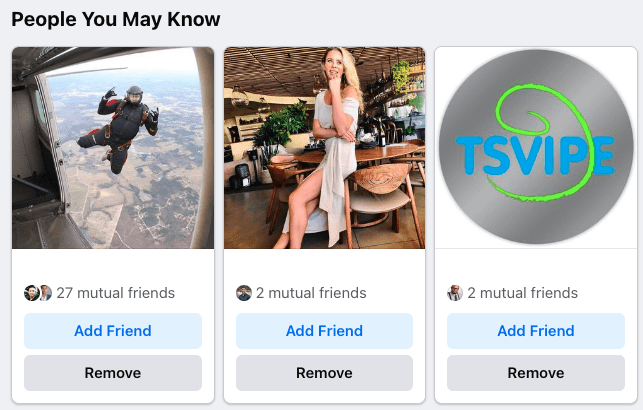
Step 3: Send the friend request
Once you're on your friend's profile, you'll see a button that says "Friend Request Sent" or "Add Friend." Click on this button to send a friend request. If you don't see this button, it may mean that you're already friends with this person or that they've blocked you from sending them friend requests.
Step 4: Confirm the friend request
If your friend accepts your friend request, you'll receive a notification on Facebook. You can also view your list of friends by clicking on the "Friends" tab on your profile.
Conclusion:
Sending a friend request on Facebook is easy and only takes a few steps. Just log in to your account, find your friend's profile, and click the "Add Friend" button to send a request. If your friend accepts the request, you'll be able to see each other's updates and interact with each other on the platform.
One thing to note is there is a limit to the amount of friends you can add on Facebook. Currently you can only have 5,000 friends. If you run into this limit you would need to remove a friend before adding anyone else.
Being friends on Facebook can boost your posts in your friends' algorithms so they can see more of your content. When you become friends with someone on Facebook, their algorithm is more likely to show your posts in their news feed. This is because Facebook's algorithm prioritizes content from friends and family over content from pages and brands.
As a result, if you have a lot of friends on the platform, your posts are more likely to be seen by a larger audience. Additionally, when your friends engage with your posts (by liking, commenting, or sharing them), it can further boost their visibility in their friends' algorithms. So if you want to increase the reach of your posts on Facebook, it can be helpful to connect with as many people as possible and encourage them to engage with your content.
Automate Your Facebook Friend Requests with Genius Connector
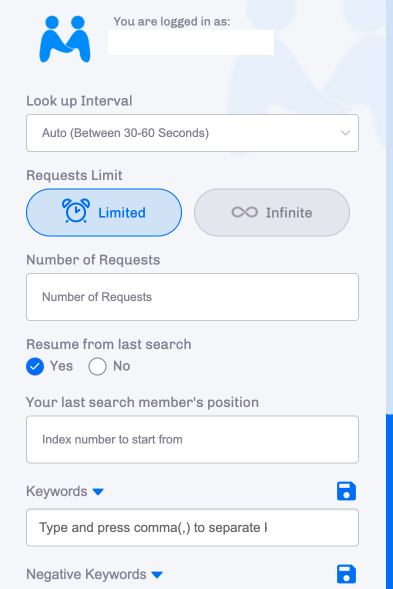
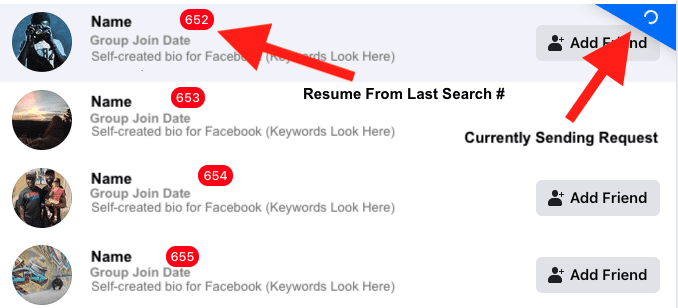
Are you tired of manually sending friend requests on Facebook one by one? With Genius Connector, you can automate the process and send friend requests to multiple people at once. In this section, we'll show you how to use Genius Connector to send friend requests on Facebook automatically.
Step 1: Install Genius Connector
To use Genius Connector, you'll first need to install it on your computer. You can get a 7-day free trial of Genius Connector for free from the official website (https://go.trijohnson.com/GMCRM). Install the Chrome extension into your Chromium based browser (Chrome/Brave/Opera).
Step 2: Log into your Genius Connector account
Once you've installed Genius Connector, launch the software and sign in to your account. To do this, click on the extension icon in your browser and enter your login credentials.
Step 3: Find the people you want to send friend requests to
Next, you'll need to find the people you want to send friend requests to. Oftentimes people can be found in Facebook groups that were created around a specific topic. For instance, “Lab Coat Agents” on Facebook was created for Real Estate Agents who are focused on using technology to enhance their services for their clients. Use the Facebook search bar and enter a keyword for the group you want to find like “real estate” and then navigate to the groups tab to find a group that might have people you want to send a friend request to.
Step 4: Send the friend requests
When you're ready to send the friend requests, navigate to the member tab of the Facebook group, enter your criteria such as request limit, interval, keywords, etc and click on the "Run" button. Genius Connector will automatically send a friend request to each person who matches your criteria.
Step 5: Monitor the results
You can monitor the results of your friend request campaign by visiting https://www.facebook.com/friends/requests on Facebook. You can also see who has accepted your friend request by opening your personal Facebook profile, navigating to the Friends tab and then clicking on the Recently Added tab.
Genius Connector makes it easy to automate the process of sending friend requests on Facebook. By installing the software and connecting your Facebook account, you can send friend requests to multiple people at once that match your criteria and monitor the results of your campaign.
You Can Send A Friend Request Manually or Automatically
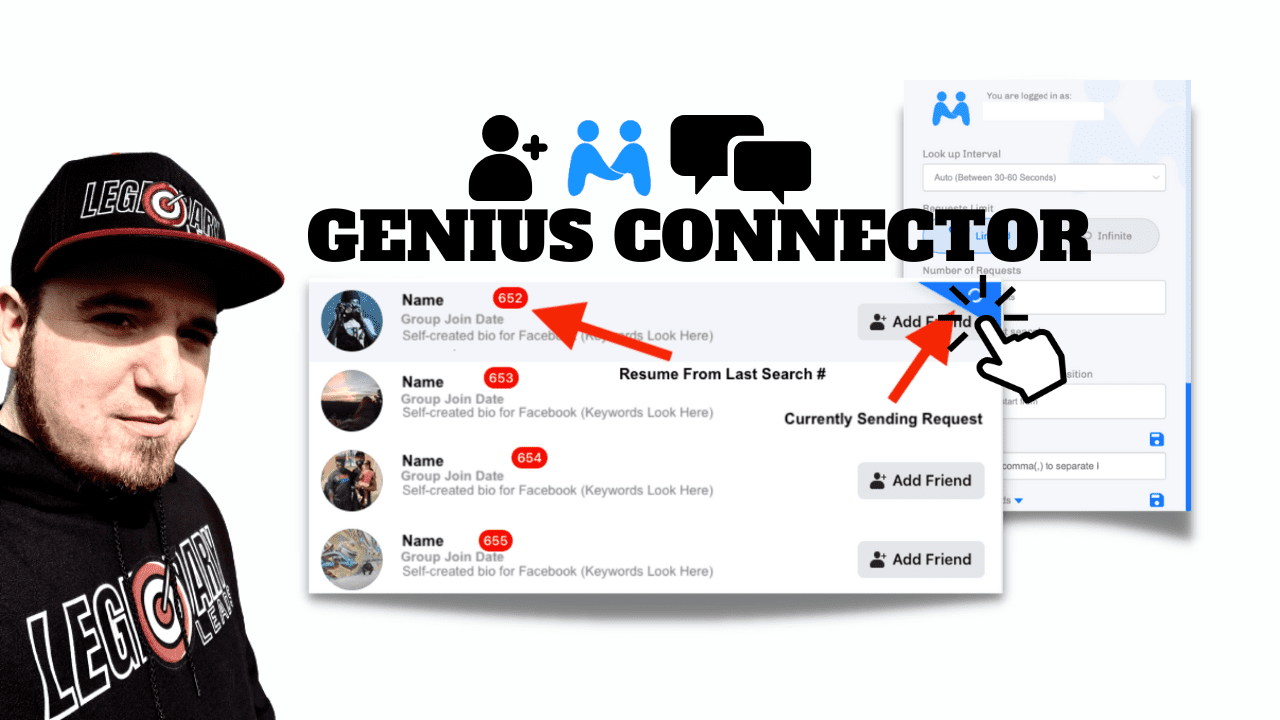
In summary, to send a friend request on Facebook manually, start by logging in to your account and searching for the person you want to add as a friend. Go to their profile and click on the "Add Friend" button. If they accept your request, you'll become friends on the platform and be able to see each other's updates and interact with each other. If you want to automate sending a friend request on Facebook, install Genius Connector and find the Facebook group where you want to add friends. You can enter your desired criteria and click ‘Run’, Genius Connector will the begin to send Facebook friend requests for you automatically while you work on other things.
Hopefully this guide was helpful for you and you are now confident in How to Send a Friend Request on Facebook, whether manually or automatically. Keep in mind that some users may not accept friend requests, based on their Facebook friend request settings. If you find you’ve had a Facebook friend request removed, this may be the reason. If you have mutual friends with the person you are sending a friend request to, it is more likely it may be accepted.